The GolfManager platform at golfmanager.golfevolution.se is a powerful tool for organizing golf schedules, managing teams, and booking tee times. Adding a shortcut to your iPhone or Android home screen allows you to access GolfManager with a single tap, mimicking the convenience of a native app. This guide provides step-by-step instructions for both iPhone (using Safari) and Android (using Google Chrome) to create a home screen shortcut, ensuring quick and easy access to your golf management tools.
Why Add GolfManager to Your Home Screen?
A home screen shortcut saves time by eliminating the need to open a browser, type the URL, or navigate through bookmarks. Whether you’re an iPhone or Android user, this setup integrates GolfManager into your device’s interface, making it feel like part of your daily routine. It’s ideal for frequent users who want instant access to schedules, tee times, or team management features.
Prerequisites
- For iPhone: An iPhone running iOS 12 or later with the Safari browser (pre-installed). Other browsers like Chrome may not support this feature on iOS.
- For Android: An Android phone or tablet running Android 5.0 (Lollipop) or later with Google Chrome (usually pre-installed). If not, download Chrome from the Google Play Store.
- An active internet connection to access golfmanager.golfevolution.se.
Instructions for iPhone (Using Safari)
Follow these steps to add GolfManager to your iPhone home screen:
-
Open Safari
Launch the Safari app on your iPhone. Find it on your home screen or by swiping down and searching for “Safari.” -
Visit GolfManager
In the address bar, typegolfmanager.golfevolution.seand tap “Go” to load the GolfManager website. Navigate to the specific page you want the shortcut to open, such as the login page or dashboard. -
Access the Share Menu
Tap the Share icon (a square with an upward arrow) located at the bottom of the screen (or top-right on some iOS versions). -
Select “Add to Home Screen”
Scroll through the Share menu and tap “Add to Home Screen”. A preview of the shortcut will appear, showing the website’s favicon (if available) and a suggested name. -
Customize the Shortcut Name
The default name might be “GolfManager” or “Home Page - GolfManager.” Edit it to something concise, like “GolfManager” or “Golf Schedule,” for clarity on your home screen. Tap “Add” in the top-right corner when done. -
Place the Shortcut
Safari will add the icon to the next available spot on your home screen. Press and hold the icon to move it to a different location, folder, or screen if desired.
Instructions for Android (Using Google Chrome)
Follow these steps to add GolfManager to your Android home screen:
-
Open Google Chrome
Launch the Chrome app on your Android device. Locate it on your home screen, in the app drawer, or by searching for “Chrome.” -
Visit GolfManager
Typegolfmanager.golfevolution.sein the address bar and press “Go” to access the GolfManager website. Ensure you’re on the desired page (e.g., main page or dashboard). -
Open the Chrome Menu
Tap the three vertical dots in the top-right corner to open the menu, which contains browser options. -
Select “Add to Home Screen”
Scroll through the menu and tap “Add to Home screen”. If GolfManager supports a Progressive Web App (PWA), this option might say “Install app”. -
Customize the Shortcut Name
A pop-up will show the website’s favicon and a suggested name, such as “GolfManager.” Edit the name to something like “GolfManager” or “Golf Tee Times” if preferred. Keep it short for better visibility. -
Add the Shortcut
Tap “Add” or “Add Automatically” to place the icon on your home screen. Alternatively, press and hold the icon to drag it to a specific location or folder.
Post-Setup Tips
- Accessing GolfManager:
- On iPhone, tapping the shortcut opens GolfManager in Safari. If the site is a PWA, it may open in a standalone window for an app-like experience.
- On Android, the shortcut opens in Chrome, or as a standalone app if GolfManager is a PWA.
- Managing the Shortcut:
- To move the icon, press and hold it, then drag it to a new spot, folder, or screen.
- To delete it, press and hold and select “Delete Bookmark” (iPhone) or drag to “Remove”/“Trash” (Android). This only removes the shortcut, not the website data.
- Using Other Browsers:
- iPhone: Safari is recommended, as other browsers like Chrome or Firefox may not support adding to the home screen on iOS.
- Android: Firefox users can tap the three-dot menu and select “Add Page Shortcut” or “Install.” For Samsung Internet, tap the hamburger menu (three lines) and choose “Add to Home screen.”
Troubleshooting
- “Add to Home Screen” Option Missing:
- iPhone: Ensure you’re using Safari and iOS is updated (Settings > General > Software Update). Restart Safari if needed.
- Android: Update Chrome via the Google Play Store. If the option is still missing, try Firefox or clear Chrome’s cache (Settings > Apps > Chrome > Storage > Clear Cache).
- Shortcut Doesn’t Load: Check your internet connection. Recreate the shortcut by deleting and re-adding it.
- Generic Icon: If GolfManager’s favicon is low-quality or missing, the shortcut may show a generic icon. This doesn’t affect functionality, but you can suggest the GolfManager team enhance their PWA setup.
Benefits of Using GolfManager via Home Screen Shortcut
Adding GolfManager to your home screen offers:
- Instant access to golf schedules, team management, and tee time bookings with one tap.
- A streamlined experience, reducing the need to navigate through a browser.
- An app-like feel if GolfManager supports PWA features, potentially including offline access or notifications (depending on site configuration).
Conclusion
Whether you’re using an iPhone or Android device, adding a GolfManager shortcut to your home screen is a quick and effective way to enhance your golf management experience. With just a few taps in Safari or Chrome, you can create a convenient icon that brings golfmanager.golfevolution.se to your fingertips. Try it now to simplify your golf planning and stay on top of your game!
For more details on GolfManager’s features, explore their website or “Get Started” resources. If you encounter issues or have feedback, contact the GolfManager support team for assistance.